Buy avatars and backgrounds
Visual Voicemail comes with a set of free avatars and backgrounds and additional avatars and backgrounds that you can purchase. The catalog is updated frequently, so check back often to see what new content has been added.
How do I buy avatars and backgrounds?
You can purchase avatars and backgrounds in the content Store or from the Compose Avatar Message screen.
Buy images in the Content Store
The Store contains avatars, backgrounds and other items you can purchase.
1. From the Visual Voicemail Inbox, tap the Inbox header and then select Store.
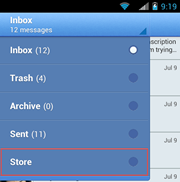
2. In the Store, select Download More Avatars or Download More Backgrounds.
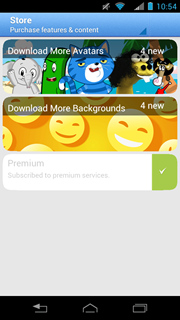
3. See Content Store for more details.
Buy avatars or backgrounds from the Compose screen
1. In the Inbox, 
2. Tap ![]() or
or  to open the selection screen.
to open the selection screen.
3. Scroll through the list until you find the avatar or background that you want to use. The sales tag  indicates that you need to purchase the item first. Tap the item.
indicates that you need to purchase the item first. Tap the item.
![]()
4. The item and its cost will be displayed. Tap Buy to continue. You can also tap Back to go back to the selection screen.
5. The Google Play store confirmation message will appear. Tap Buy to buy the item or tap Cancel to cancel the purchase. After you confirm, your new content will be downloaded.
Select an image from your photo gallery (Premium Subscription)
If you have subscribed to Premium service, you can use images from your device's photo gallery as custom backgrounds.
1. In the Inbox, 
2. Tap the background to open the selection screen.
3. Tap the From Photo Gallery thumbnail to display the photo gallery picker.
![]()
4. Select the image you want to use for the background. Crop the image if desired.
5. Tap Done. Wait while the image is loaded to the server.